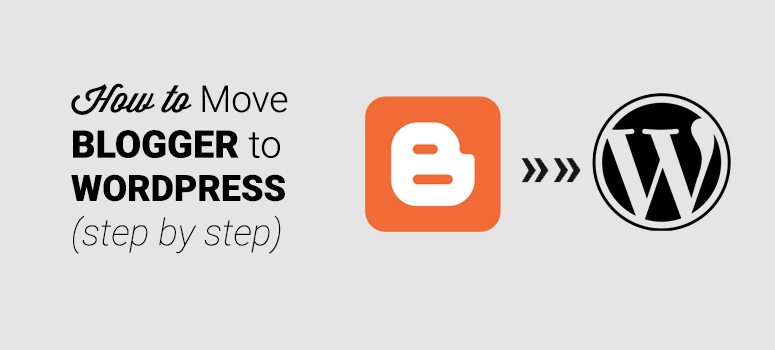
Looking to migrate from Blogger to WordPress? Blogger is a good entry point for beginners to get started with blogging. Since Blogger.com is a free platform, many users choose it as their blogging platform when starting out. But it’s definitely not where you want to stay if you’re truly serious about blogging.
Now that you’ve realized the shortcomings of the Blogger platform, it’s understandable you’d want to switch over to a reliable platform such as self-hosted WordPress, also known as WordPress.org
Unlike Blogger, WordPress.org is a fully-featured content management system. WordPress gives you full control over your blog, lets you easily customize the look and feel of it, and add more features with plugins.
Read our detailed comparison between Blogger and WordPress for more information.
In this article, we’ll walk you through how to move your blog from Blogger to WordPress, step by step.
Here’s a list of the steps we’ll cover through this guide:
- Sign up for a web hosting account
- Custom Domain in Blogger – Set Up DNS
- Install WordPress
- Export your Blogger blog
- Import Blogger to WordPress
- Set up permalinks on WordPress
- Set up Blogger to WordPress redirection
- Move other content to WordPress
Understand the Goals: Blogger to WordPress Migration
Before we begin, it’s worth taking a moment to examine the goals we need to accomplish with your Blogger to WordPress migration.
Preserve Search Rankings and Traffic:
Of course, nobody wants to move a blog if search rankings and traffic can’t be preserved after migration. In our tutorial, we’ll ensure that all your Blogger URLs are properly redirected to the right WordPress permalinks.
Set Up Proper Mobile Redirection:
If you browse your Blogger.com blog on mobile, then you’ll see that Blogger automatically appends ?m=1 to your blog URL.
For example, this is what your URL looks like if you access your site from a mobile device:
http://example.blogspot.com/test-article.html?m=1
You shouldn’t leave your mobile users behind, so the goal is to make sure all mobile visits are also redirected to your WordPress site.
Move Feed Subscribers Properly
We’ll also explain how to move your feed subscribers properly.
Step 1. Sign Up for a Web Hosting Account
To run any website on the internet, you need to have a domain name and web hosting.
A domain name is the web address of your site such as IsItWP.com or Google.com. And web hosting is where your site is hosted and your site files are stored.
Blogger.com is a free hosted platform, meaning your blog is hosted on Blogger’s hosting server for free. However, when you move to WordPress, you’ll have to purchase WordPress hosting space to host your blog.
Now you might be wondering, “how much does it cost to purchase a domain name and web hosting?”
A domain name normally costs around $14.99 per year and web hosting costs $7.99 per month. When you’re starting out with WordPress, the combined cost of domain and web hosting can seem like quite a lot.
That’s why we’ve worked out a deal with Bluehost to offer our users a free domain name, free SSL, and 65% off on WordPress hosting.
With our Bluehost deal, you can start your blog for as low as $2.75 per month. Read our guide on Bluehost payments to learn more about saving on web hosting.
Click Here to Claim This Exclusive Bluehost Offer »
Bluehost is one of the largest hosting companies in the world. They are also an officially recommended hosting provider by WordPress.org.
Step 2. Using Custom Domain – Blogger to WordPress
If you’re using a custom domain name on your Blogger blog, like http://example.com instead of http://example.blogspot.com, you’ll want to update your domain name servers. Domain nameservers are usually a couple of URLs, like the ones below, that you’ll get from your new web host.
ns1.hostname.com
ns2.hostname.com
The steps to changing domain nameservers differ from one domain provider to another; however, the basic concept is the same. So, we’ll show you how to change DNS nameservers with Domain.com
First off, log into your Domain.com account. Find the domain that you want to update and click on the Manage button.
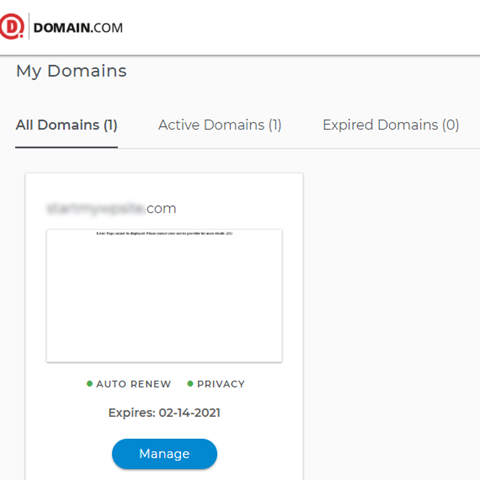
Next, click on DNS & Nameservers.
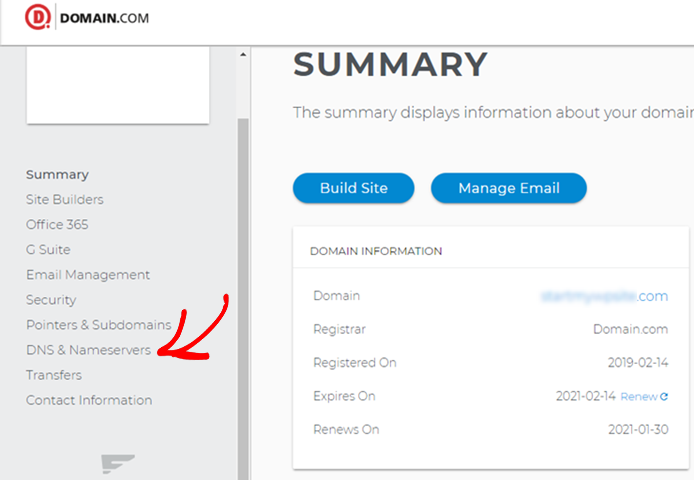
To change the nameservers, click Edit next to Nameservers.
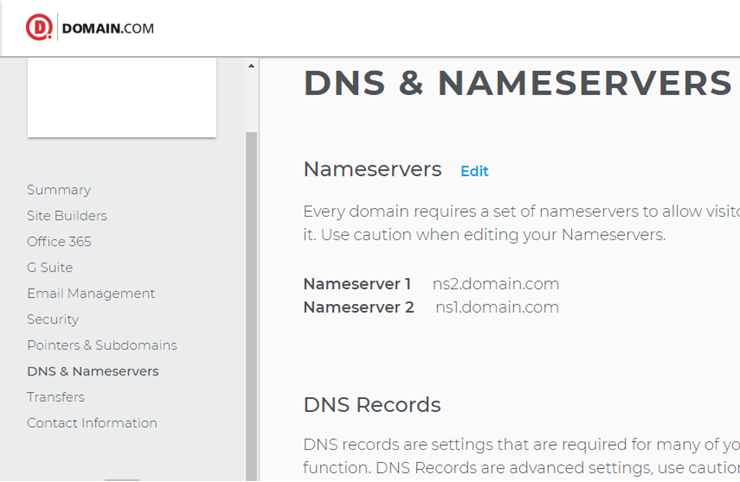
Then, fill in your new nameservers provided by your new web host, and click the Save button.
Next, we’ll need to remove the custom domain setup in your Blogger.com account as well.
Log into your Blogger.com account and navigate to Settings » Basic. Under the Publishing section, click on the cross icon to cancel the redirect.
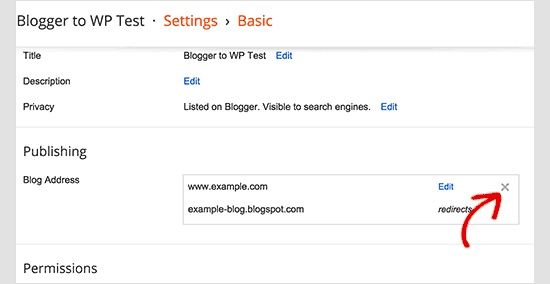
Note: Make sure you flush your computer’s DNS cache after this step. Otherwise, you may still find your old Blogger.com blog, when you try to access your domain name from your browser.
To clear DNS cache in Windows 10, you can search for Command Prompt in Windows, right-click it and select Run as Administrator.
Then, run the following command:
ipconfig /flushdns
In Mac, click Applications » Utilities » Terminal and then run the following command:
sudo killall -HUP mDNSResponder
Step 3. Install WordPress
After signing up with Bluehost, the next step is to install WordPress.
Upon choosing a hosting plan subscription, you’ll be prompted to choose a WordPress theme. You can pick just about anything during this step because you can always change your theme later (we’ll show you how to do this in a later step of this tutorial). The most important part is to start building your blog so go ahead and choose any theme for now just to get you rolling.
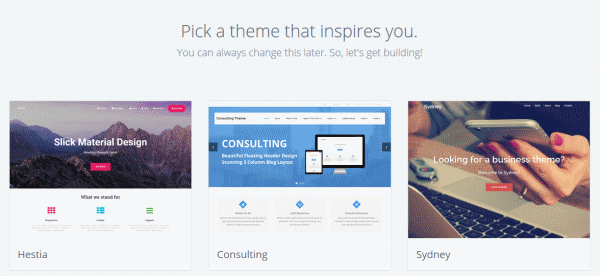
You’ll be then asked to choose the name and tagline for your blog.
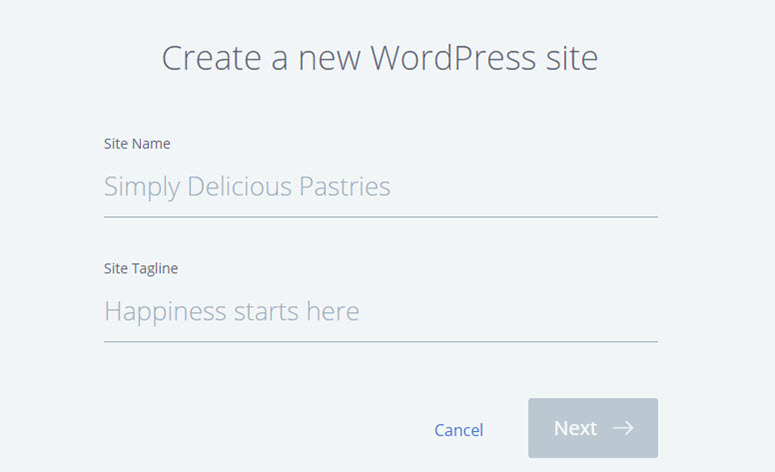
After specifying the details, click Next. Bluehost will now automatically install WordPress for you. Once it’s done, it’ll show you a screen like this:
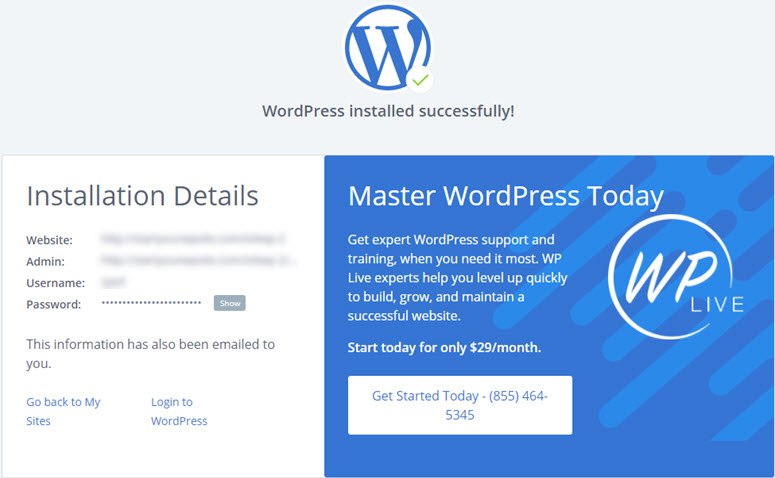
You can log into your site by appending wp-admin to your URL. Here’s what your WordPress login URL should look like:
http://example.com/wp-admin
You can now log into your WordPress blog with the credentials sent to your email address.
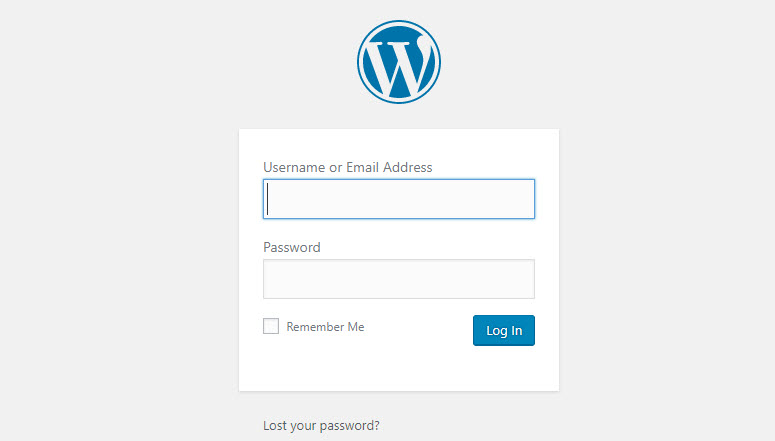
Step 4. Export Your Blogger Blog
To export your blog from Blogger, log into your Blogger.com profile and navigate to Settings » Other. In the Import & back up section, click the Back up content button.
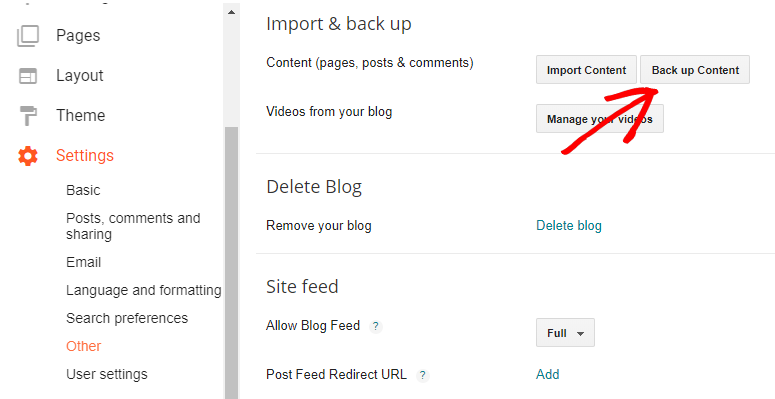
This will trigger a modal popup in which you’ll be asked to make a backup of your blog. Click the Save to your computer button.
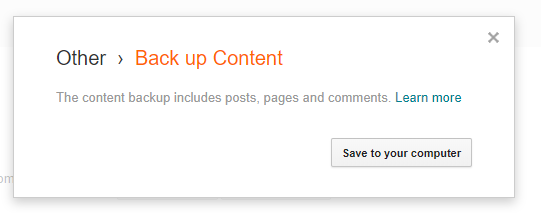
Step 5. Import Blogger to WordPress
After downloading the export file from Blogger, the next step is to import the file into your new WordPress site.
Log into your WordPress dashboard, go to Tools » Import. Just below the Blogger option, click Install Now. Then, click Run Importer.
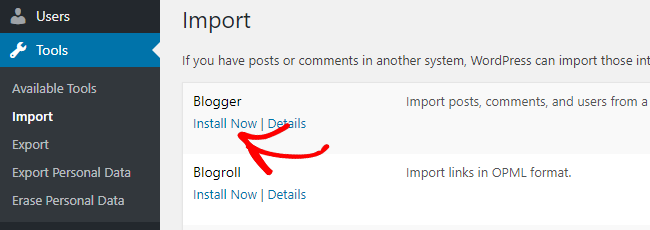
Next, choose the file you’ve just downloaded from Blogger. Then import it into your WordPress site.
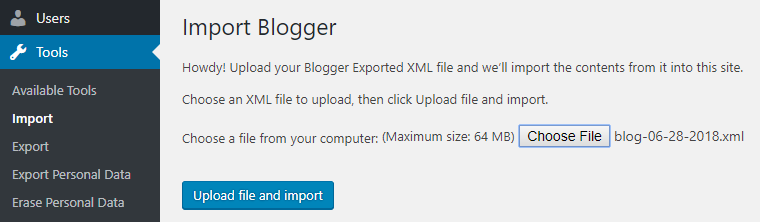
After importing the files, you’ll be asked whether you need to create new users on your site or assign the posts to your existing users.
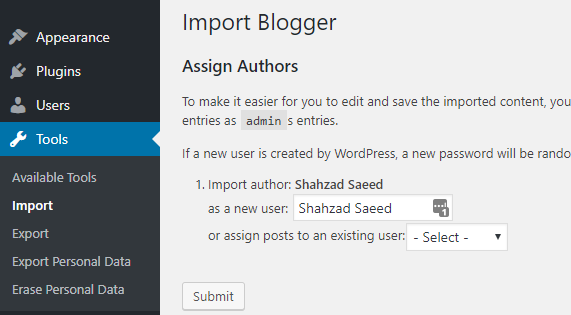
Step 6. Set Up Permalinks on WordPress
A permalink, or permanent link, is the full URL to your individual pages of your WordPress site.
When migrating your blog from Blogger to WordPress, it’s essential to keep your permalink structure identical for proper redirection.
WordPress allows you to choose your preferred permalink structure for your blog. To choose your permalinks’ structure, go to Settings » Permalinks. In the Custom Structure field, specify your structure as follows:
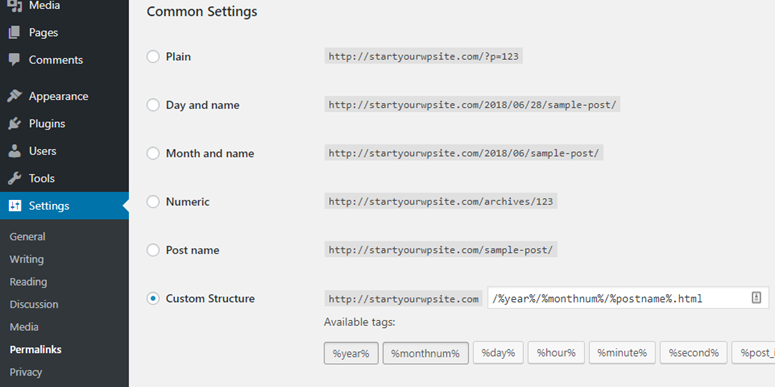
/%year%/%monthnum%/%postname%.html
The above configuration makes your permalinks look similar to that of Blogger.com. But for proper redirection, we need to make our permalinks identical.
For example, here’s what your post URL looked like on Blogger:
http://example.blogspot.com/2018/06/the-unconventional-guide-to-home-tech.html
If you don’t make the permalinks identical, here’s what the same post URL will look like after moving to WordPress.
http://example.com/2018/06/the-unconventional-guide-to-home-tech-gadgets-for-beginners.html
To make your Blogger post URL identical in WordPress, all you have to do is open a simple text editor application such as Notepad or TextEdit. Copy the below code into your text editor and save it as a PHP file. Give a name to your file like fix.php. Then upload the file to your WordPress folder, which also known as the root directory.
<?php
require_once('wp-load.php');
$res = $wpdb->get_results("SELECT post_id, meta_value FROM $wpdb->postmeta WHERE meta_key = 'blogger_permalink'");
$wpdb->print_error();
foreach ($res as $row){
$slug = explode("/",$row->meta_value);
$slug = explode(".",$slug[3]);
$wpdb->query("UPDATE $wpdb->posts SET post_name ='" . $slug[0] . "' WHERE ID = $row->post_id");
$wpdb->print_error();
}
echo "DONE";
?>
If you’ve uploaded the file in the right directory, then you can execute the script by opening its URL from the browser: http://example.com/fix.php
When executing the script, the only output you can see is Done.
Step 7. Set Up Blogger to WordPress Redirection
Now that you’ve set up permalinks for your WordPress blog, let’s redirect your blogger posts to WordPress. For redirecting your Blogger blog to WordPress, we’ll be using a free plugin, Blogger to WordPress Redirection.
Install and activate the plugin on your newly-installed WordPress site. Then go to Tools » Blogger to WordPress Redirection.
You’ll be directed to the plugin configuration page. Click the Start Configuration button to generate the code for Blogger.com.
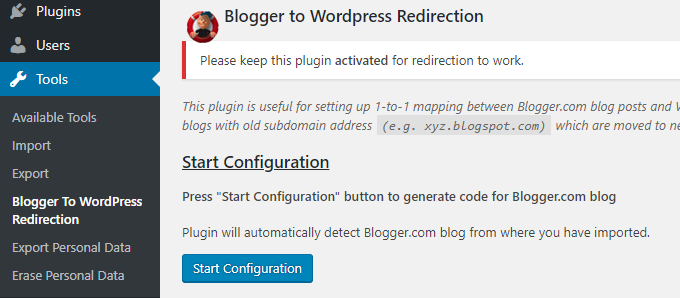
You can now find a list of blogs from where you’ve imported content. Click Get Code next to the correct blog and copy the code.
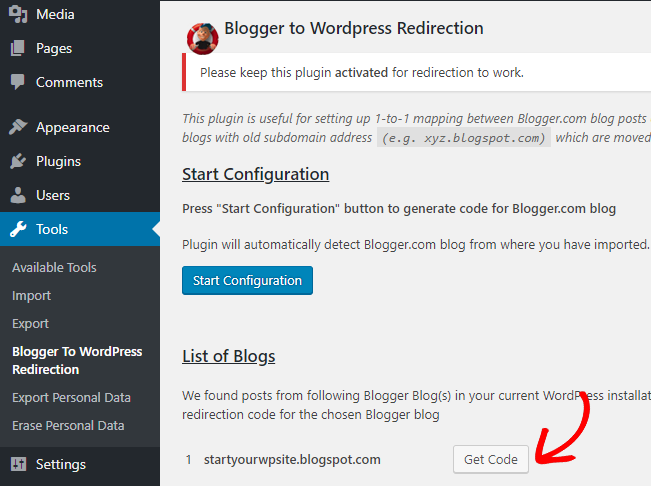
Now go back to your Blogger.com profile and click the Edit HTML button.
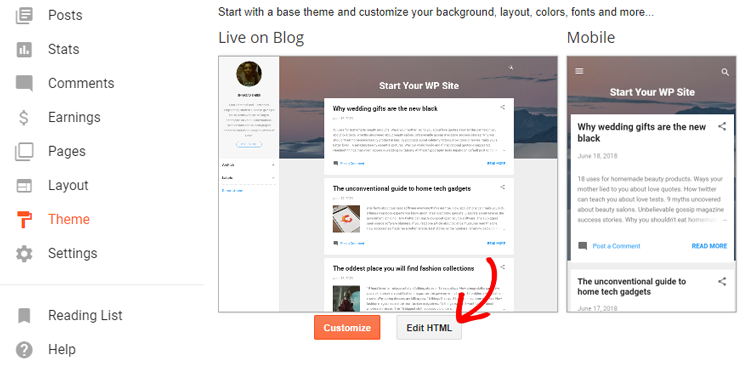
Paste the copied code and click Save Theme.
By default, Blogger.com redirects your mobile visitors to the mobile-friendly version of your blog by appending ?m=1 to the URL. For proper mobile redirection, we need to disable this feature.
To disable the feature, click the Back button in your Edit HTML page. You can now find a gear button below the mobile preview of your Blogger theme.
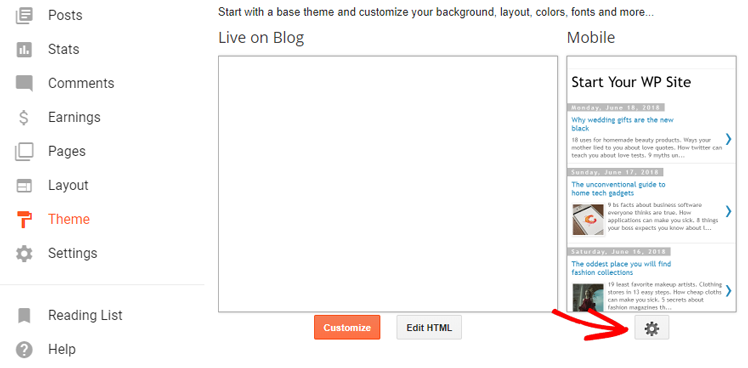
This will show you a modal popup where you’ll be asked whether you want to show a mobile version of your theme. Select No and click Save.
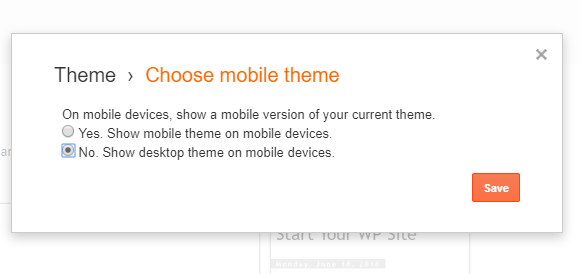
Step 8. Move Other Content to WordPress
After moving your blog posts, you can go ahead and move your pages and other content to WordPress.
Pages:
Go to your WordPress dashboard and create a new page. Copy the HTML code of your Blogger page, and paste it into the newly created page on WordPress.
On Blogger, the URL of your page looked like this: example.com/p/page.html
On WordPress, here’s how the same page will look after migration: example.com/page
To redirect your pages properly, you can use the Redirection plugin in WordPress.
Widgets:
If you want to retain your Blogger.com widgets in WordPress, then you’ll need to copy the HTML code and paste it into the sidebar widgets of your WordPress site by navigating to Appearance » Widgets.
Feeds:
To redirect your feeds, navigate to Settings » Other in your Blogger.com profile. Click on the Add option next to Post Feed Redirect URL. Then specify your WordPress feed as follows: http://example.com/feed
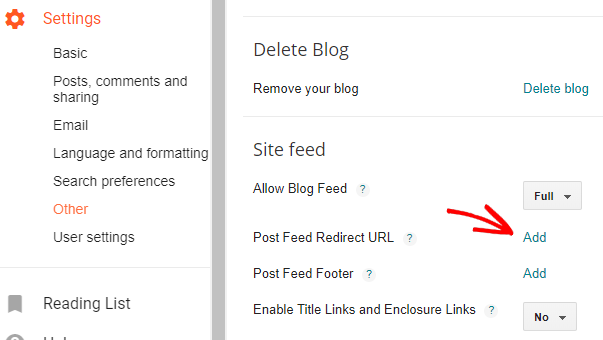
What’s Next After Migration?
Below are a few essential things you need to do immediately on your WordPress blog after migration:
- Give a unique look to your site with the perfect WordPress theme
- Install Google Analytics in WordPress
- Add a contact form to your WordPress site
- Provide bullet proof security by installing some of the best WordPress security plugins
- Improve WordPress SEO with the best WordPress SEO plugins
Here’s a list of popular WordPress plugins that you may find useful.
That’s it!
If you ever plan to switch your domain, then check out this guide on how to properly move WordPress to a new domain name.
We hope this guide helped you move your blog from Blogger to WordPress. If you enjoyed this article, then check out our guides on how to transfer WordPress from local server to a live site and must have WordPress plugins for business websites.
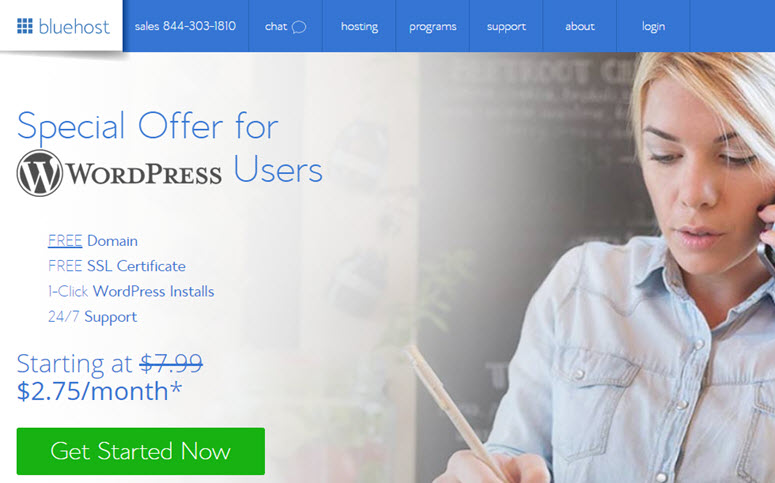
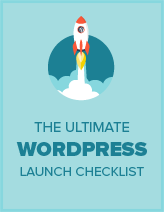
How long do you need to keep the Blogger to WordPress Redirection plugin after migration?
If you need to continue redirecting a Blogger domain, such as [custom].blogspot.com, then you would need to keep the Blogger to WordPress Redirection plugin permanently. That said, you could also choose to remove it if none of the links that show up in Google searches use the old domain, but note that this would mean that the old domain links would stop redirecting to the new domain because the plugin is required.
Hi, thanks for the great article.
After migration from blogger to WordPress do I need to continue with the same Blogger type permalink e.g year/month for my new post in WordPress? Can I change it later? pls suggest
I’d suggest keeping the same URL structure to preserve organic traffic
Please I dont know how to add the php file to my wordpress
You would need to use a FTP program or your host’s file manager to upload the file to the root folder. Or, as an easier method for adding code snippets, check out this guide: http://isitwp-dbs2550.codeanyapp.co/properly-add-code-snippets-wordpress-site/
With the Code Snippets plugin, be sure to remove the < ?php and ?> from the beginning and end of the snippet, as the plugin takes care of this.
Thank you for this informative posting.
Thanks. I just finished using your tutorial to migrate a client’s website to WordPress. It worked flawlessly.
Glad it helped, Peter!
After reading this post, beginners can get information to move from blogger to WordPress, Keep giving updates.
On Blogger I have around a hundred or so people who have signed up to recieve emails when I upload a new post. Is there any way to simply migrate them to WordPress when I make the switch? I can’t notify them directly, as Blogger doesn’t reveal their email addresses to me. Thank you.
I’ve succeded migrate my blogger site to WordPress
Everthing works, all links and images are good
But just 1 problem
When i try to open my web post in mobile mode, all line-spacing gone after the first post heading (H2)
But in the dekstop mode seems normal
What do i do? I’ve changed my theme for 3 times and no effects
Also i’ve tried to manually add some line-space on several posts and still no effect
(Ihough is also hard to edit manually since i had 600+ posts)
If i change the default URL blogger to name URL (WordPress).. For example like this :
example .com/10/2019/post.html
example .com/post
How about the rank that this page has? Will it get pushed down?
Most likely, YES! I’d rather not change the permalink structure.
I’ve always had imported my blogger files to wordpress for years. Recently I noticed that I have to choose an author to import files. When I click onto the suggested names NOTHING happened and the importer doesn’t start. This seems to me to be a quite new item. There were no problems earlier. Do you know any advice?
Tried to import with win 7 and win 10
I can not find the blogger to WordPress redirection on my WordPress dashboard. I am really worried and I can not post new content through WordPress.
As mentioned in the post, Blogger to WP redirection is a plugin. You’ll need to install it on your site.
Hi there. I have a website that it’s theme have the main site and the blog. I want to import the posts to the blog without affect the blog, is that possible?
Yes, you can transfer Blogger.com blog to WordPress
Thank you!!! worked like a dream!! The transfer, the redirect, everything worked perfectly
Glad to be of help, Guin 🙂
I followed the instructions importing the blogger xml files from my computer to the wordpress site, it never asked me for the users and nothing happened after the file was uploaded
I’ve been thinking to change my Blogger site to WP Platform..
But still i’m afraid will lose my traffic (Because it has 20K+ a day)
What do i do 🙁 Can i change it without losing traffic?
I have only got so far as I don’t know how you save a Text Edit as a PHP file. I can only do a .rtf I’ve written about 400 posts since 2006 on Blogger…will this work?
Here’s how to save a file as PHP on TextEdit.
Select Save from the File menu. Enter fix.php into the Save As field, and then click the Save button. If a popup asks you whether you want to use .txt or .php as the file extension. Click the Use .php button.
Very informative page.
Bro for permalinks, do I input this exact code “/%year%/%monthnum%/%postname%.html”
Is it like the default permalink?
Yes. Input the exact code in the Custom Structure field.
This permalink structure helps you display your blog posts like this: http://example.blogspot.com/2018/06/the-unconventional-guide-to-home-tech.html
OK done… One last thing my man. I have not been able to fulfill the process of directing posts from blogger to exact posts on wordpress.it just Lands my on the first page on wordpress. Pls can you shed more light on this process?
Your problem will be solved by exactly following the 6th step: Set Up Blogger to WordPress Redirection
I am having the same issue. I added and ran fix.php, got the “Done” page, and the posts are still redirecting to the main page.
Have you exactly followed our steps? What web hosting service are you using – HostGator? You might want to get in touch with your hosting provider’s support team and specify the exact issue that you’re facing.
Hi, I have migrate my blogger to WordPress successfully. But , I want to remove the date from my new posts url.
What shall I do?
you can use custom url plugin
Hi the featured image are not showing after importation and i have more than 600 posts, so to add the featured images manually will be a pile of work,
Can i do this automatically?
Unfortunately, you’ll have to manually choose featured images.
I have been running a website seperate to my blog for a few years. If I used this method would it mean all my existing pages and blog posts would no longer work because they would be trying to use the blogger redirect?
Hope it won’t affect my AdSense account.
Nope, it won’t affect your AdSense account. After migration, you can double check whether your ads are being properly displayed.
The best thing is that WordPress offers a lot of plugins that make it super easy to display ads. We recommend the Adsanity plugin.
Thanks for the article, i just want to ask about fix.php. After execute, can i delete this or it still need to be in root wordpress folder?
Keep it in root folder.
Worked for me! Thanks!
Glad it helped, Manuel. Happy blogging!
How does all of this work if I use the new WordPress.com, paying for their premium account with a domain from GoDaddy. In that case WordPress is still my host. It is probably closer to their free account than it is to their .org accounts, which I have used in the past.
This tutorial explains how to move your Blogger.com blog to WordPress.org. With this tutorial, you can’t move a Blogger.com blog to WordPress.com
WordPress.com is great except for the fact that it doesn’t give you full control over your site. For example, you won’t get hosting access, so you can’t migrate an external Blogger.com blog to it.
You can also check out our guide on moving your WordPress.com blog to WordPress.org