
Are you looking for a way to link Next Gen gallery thumbnail images to URLs? While there’s probably a plugin for this, we have created a quick code snippet that you can use to link Next Gen gallery thumbnail images to URLs in WordPress.
Instructions:
All you have to do is add this code to your Next Gen’s gallery.php file:
<?php
<div class="ngg-gallery-thumbnail" >
<a href="<?php echo $image->ngg_custom_fields["Link"]; ?>" title="<?php echo $image->description ?>" <?php echo $image->thumbcode ?> >
<?php if ( !$image->hidden ) { ?>
<img title="<?php echo $image->alttext ?>" alt="<?php echo $image->alttext ?>" src="<?php echo $image->thumbnailURL ?>" <?php echo $image->size ?> />
<a href="<?php echo $image->ngg_custom_fields["Link"]; ?>">
<?php echo $image->alttext ?>
<?php } ?>
</a>
</div>
?>
You’ll also need to create a custom field ‘LINK’ using a third-party WordPress plugin.
Note: If this is your first time adding code snippets in WordPress, then please refer to our guide on how to properly add code snippets in WordPress, so you don’t accidentally break your site.
If you liked this code snippet, please consider checking out our other articles on the site like: 28 best WordPress resume themes to create best impression and how to create a multi-page form in WordPress.
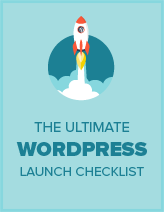
Comments Leave a Reply